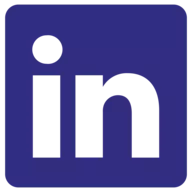Trezor One Review
Overall Rating
90 %
Trezor One Basic Information
Hardware wallets are essential for security, but few have the legacy and open-source transparency of the Trezor Model One. As the world's first widely available hardware wallet, the Trezor One remains remarkably relevant in 2025, offering a compelling mix of affordability and rock-solid security. It's the ideal choice for crypto beginners or security-conscious users who prioritize a tried-and-true, no-frills device. However, its age is apparent in its lack of support for certain popular coins such as XRP, SOL, and ADA, and its more basic, button-based interface. In short, The Trezor Model One is a secure, affordable, and reliable wallet for storing major cryptocurrencies like Bitcoin and Ethereum; however, note its limited altcoin support and basic user experience before purchasing.

Play Responsibly
Trezor One – Is It Still Worth Buying in 2025?
Considering the strong legacy this wallet has maintained over the years, our initial answer would be: “Yes!”
Of course, we don’t expect you to take our word for it, so in this Trezor One review 2025, we will answer that question by providing an in-depth look at its core features, key pros and cons, and the setup process. We’ll also examine its most viable alternatives, so you can decide if it is the right fit for your crypto security needs today.
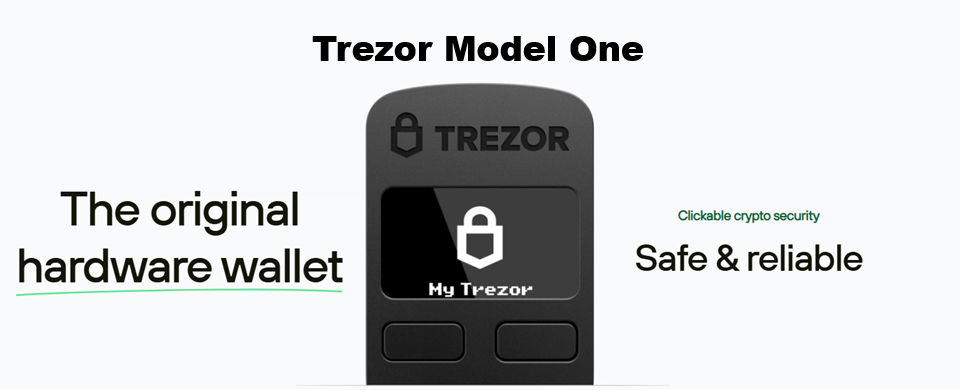
What Is the Trezor Model One?
As we explored some general aspects of the Trezor Model One wallet, we aimed to provide you with a clearer overall understanding. Let’s break down a few key points.
A Quick Overview
Trezor One is a multi-chain hardware wallet that allows you to store thousands of cryptocurrencies. However, it is not just a regular hardware wallet; it was the first of its kind in this landscape, launched in July 2014. Its simple, button-based interface and small OLED screen allow for secure transaction confirmation directly on the device.
Background on SatoshiLabs
The developer behind this wallet is SatoshiLabs, a Czech company founded in 2013. The company is highly regarded for its commitment to open-source software and hardware, meaning that the Trezor’s code is publicly available for anyone to inspect and audit. The Bitcoin holders respect it, and it has a long track record without major scandals.
Additionally, it’s responsible for numerous Bitcoin projects, such as the “Braains” pool (formerly known as Slush pool) and CoinMap.
Who Is the Trezor One Designed For?
The wallet is a good choice for crypto beginners and long-term holders who want a secure and straightforward way to store their assets. Security-conscious users will also find it a good fit as it’s a fully auditable, open-source product.
However, it may not be the best option for users who trade frequently, manage lesser-known altcoins, or need native support for NFTs and staking, as these features often require third-party wallet integrations.
Key Features
Trezor One particularly focuses on security and ease of use. While it may not have all the bells and whistles of newer, more expensive models, it provides a powerful and reliable foundation for securing your digital assets. Here’s a closer look at what the Trezor Model One brings to the table.
Supported Coins and Tokens
- The wallet supports 1250+ different coins and tokens, including all major cryptocurrencies such as Bitcoin, Ethereum, Litecoin, Dogecoin, Tether, and ERC-20 tokens.
- Due to its older hardware, it does not offer native support for some popular newer coins, such as Ripple (XRP), Cardano (ADA), and Solana (SOL), requiring third-party wallet integrations.
- Additionally, there’s also no NFT support. Still, NFTs can often be managed through third-party wallets connected to Trezor, although the experience might not be as seamless as a wallet with native NFT gallery support.
Security and Privacy Features
Aside from being a hardware wallet, the Trezor Model One enhances your security and privacy by implementing numerous robust features. Some of the most prominent ones include:
- PIN protection: It uses a physical PIN code and requires on-device confirmation for every transaction, preventing hackers from making unauthorized transfers.
- Passphrase support: An advanced passphrase feature, which adds a 25th word to your recovery seed, creating a “hidden wallet” that can’t be accessed without it.
- Open-source firmware: Available publicly on GitHub, allowing you to run independent audits. Unlike some competitors and newer Trezor wallet models, the Trezor One lacks the Secure Element – a dedicated chip that strengthens the device’s protection against physical attacks.
Design and Build Quality
- The Trezor One’s design is sleek and modern, entirely minimalistic and lightweight. The body is made from durable PC/ABS plastic, designed to withstand regular use, although the feel is not as premium as a metal casing.
- When it comes to the screen quality, you’ll enjoy an OLED monochrome display, which, although small, manages to display full cryptocurrency addresses. Additionally, the device features two physical buttons for all interactions.
User Interface and Ease of Use
- Simplicity is the key to the Trezor One, making it ideal for first-time users or those who are not so tech-savvy. It’s paired with the Trezor Suite desktop or web application, which provides a clean and user-friendly dashboard for managing your portfolio.
- The device is limited to two-button navigation for confirming transactions and entering a PIN via a randomized grid, but this physical interaction acts as a deliberate security feature. It ensures that your private keys never leave the device, even when connected to an unsafe computer.
Backup and Recovery Options
- The wallet generates a 12- or 24-word recovery seed as the ultimate backup for your wallet. It allows you to restore your funds on a new Trezor device if the original is lost, stolen, or damaged.
- Trezor provides cards to write down your seed, emphasizing that it should be stored offline in a secure location. The Trezor Model One does not support the advanced Shamir Backup feature, which is exclusive to its newer Model T and Safe 3 counterparts.
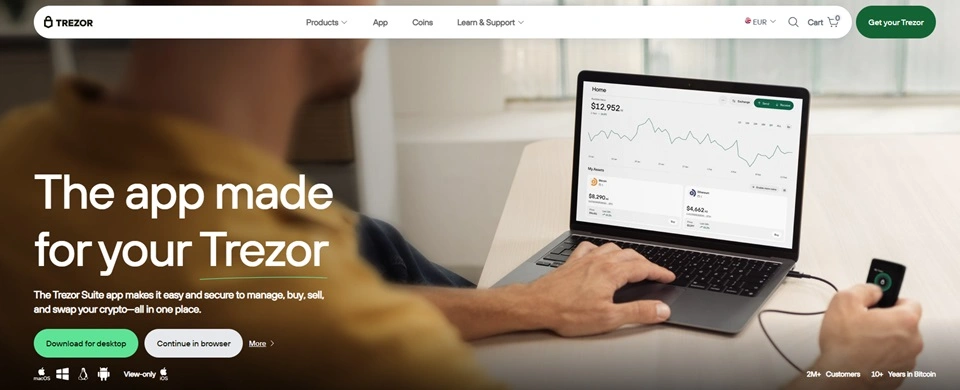
Trezor Suite – Managing Your Crypto
The Trezor Model One is just one part of the winning duo; the other is its software companion, Trezor Suite, acting as your secure portal to the world of crypto. Here’s what you need to know.
What Is Trezor Suite?
Trezor Suite is the official, open-source software for Trezor hardware wallets. More precisely, this all-round app gives you complete control over your crypto assets, allowing you to store, send, receive, buy, sell, stake, and swap them with ease.
Additionally, the Trezor Suite offers features such as portfolio tracking, transaction history, coin management, and advanced security settings to improve your crypto experience.
It is a non-custodial interface, meaning your private keys are never exposed to the internet, as all signing happens on the physical Trezor device itself.
Using Trezor One with Trezor Suite
To use Trezor One with Trezor Suite, you need to install the app or access it via your web browser and connect via USB. You initiate the transaction in the app and then approve it by pressing the physical buttons on the device. This two-step verification requires your direct consent, blocking malware and remote hackers from authorizing transactions.
Trezor Suite also offers the ability to route all of your traffic through the Tor network, making it nearly impossible to trace your transactions back to your IP address.
Desktop vs. Browser Experience
While both the desktop and browser experiences are highly secure and provide the same core functionality, we recommend the desktop version for slightly enhanced security. It is more secure because it runs in a controlled environment, minimizing the risk of browser-based attacks, such as malicious extensions or phishing links.
How to Set Up the Trezor Model One?
Setting up your Trezor Model One is a straightforward process designed with beginners in mind. We’ll provide a clear, step-by-step walkthrough below.
Unboxing and First Impressions
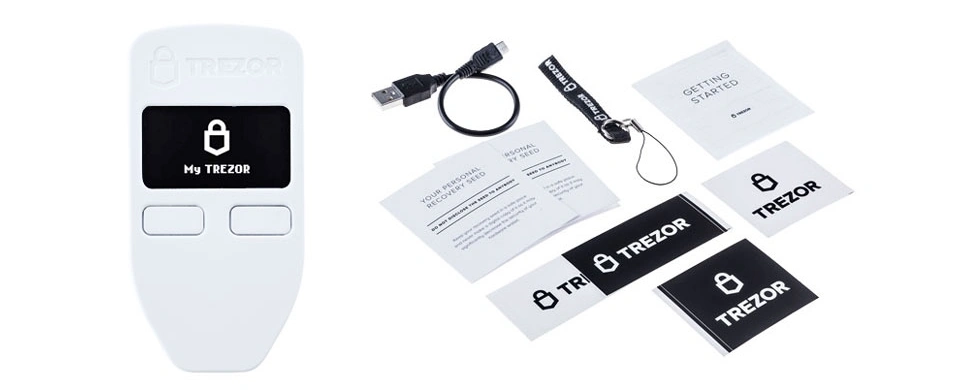
The Trezor wallet arrives in a minimalist, tamper-evident package that includes:
- The device
- A USB cable
- A lanyard
- Information booklet
- Two recovery seed cards
- Four stickers
While the device has a slightly plastic feel, the overall build quality is solid. A key security feature is the sealed packaging with holographic tamper-evident stickers. Be sure to check for these before using the device to ensure it hasn’t been compromised.
Step-by-Step Setup Process
The whole setup should take around 10 minutes of your time, and these are the steps you should follow:





Backing Up Your Wallet
Once you’ve created your wallet, the Trezor Suite app will prompt you to back it up, so follow the instructions to begin the process.
1. Write down the backup
Your wallet screen will display a list of 24 words one by one, and you must write them down in the correct order on your recovery card provided with your Trezor One wallet.
2. Verify the backup
After writing down all 24 words, your Trezor will often prompt you to re-enter a few words to verify that you have recorded them correctly. Follow the instructions on the device and in Trezor Suite.
3. Set a PIN
After verifying the backup, you will be prompted to set a PIN for access to your device.
We recommend :
Keep the backup phrase offline and private. Don’t screenshot, photograph, or save a digital copy of this phrase.
Periodically use the “Check backup” feature in Trezor Suite’s Device Settings. Perform a simulated recovery to verify your written backup matches the one stored on the device.
Keeping your device secure: The Firmware Update Process
Regular updates are essential for the security of your wallet and assets. Luckily, you can easily do this via Trezor Suite :




Using the Trezor Model One with Third-Party Wallets
Thanks to Trezor Model One’s integrations, you can connect it with third-party wallets. So, let’s explain how this goes.
Connecting to MetaMask: For Accessing DeFi and dApps
- Download the latest version of MetaMask and create a wallet if you haven’t used it so far.
- Click on the account icon and select “Hardware Wallet.”
- Select “Connect Trezor.”
- Allow the export of the public key on the Trezor Connect prompt that will pop up.
- Pick the account you want to use and click on “Unlock.”
Connecting to Exodus
- Open Exodus.
- Connect the Trezor device to your computer.
- Unlock the Trezor by entering your PIN.
- Enter the Trezor One passphrase on the Exodus app.
- Approve the connection in the Exodus dashboard.
Pros and Cons of the Trezor Model One
Trezor Model One has many advantages, but we decided to put them side by side with some of the potential drawbacks to help you make an informed decision.
-
Pros
-
 Affordable
Affordable -
 Open-source nature
Open-source nature -
 Offline storage of private keys
Offline storage of private keys -
 Robust security features
Robust security features -
 User-friendly setup and usage
User-friendly setup and usage -
 Sleek and portable
Sleek and portable
-
Cons
-
 No support for iOS/mobile
No support for iOS/mobile -
 Doesn’t support some of the latest tokens
Doesn’t support some of the latest tokens -
 A bit plasticky feel
A bit plasticky feel
Trezor Model One vs. Competitors
After SatoshiLabs launched the Trezor Model One as a hardware wallet, a lot of other competitors entered the market. So, let’s explore how the first-ever solution compares to them.
Trezor One vs. Ledger Nano S Plus vs. Trezor Model T
Trezor OnePrice: $49 | Features: Small OLED screen USB-only connectivity No mobile support | Coin support: 1,250+ | Security: Single-chip, but with an open-source nature |
Ledger Nano S PlusPrice: $79 | Features: Larger OLED screen USB-C connectivity on both phones and desktops | Coin support: 5,500+ | Security: Secure element (CC EAL5+), but closed-source firmware |
Trezor Model TPrice: &129 | Features: Full-color LCD touchscreen | Coin support: 1,450+ | PIN & passphrase protection On-device entry |
Trezor One vs. Software Wallets
The main difference between hardware and software wallets is the type of storage. Unlike software wallets,
Trezor One store your private keys offline, and the wallet isn’t always connected to the internet.
For this reason, there’s a much lower risk of cyberattacks. That said, we recommend hardware wallets as a better solution for long-term holders or large portfolios.
Is the Trezor Model One Safe to use in 2025?
Overall, the Trezor Model One remains relatively safe to use, even after 11 years since its initial launch. However, let’s explore this aspect in greater detail.
Known Vulnerabilities and Updates
The biggest vulnerability that Trezor One had was voltage glitching, which Kraken Security Labs first identified in 2020. In other words, this means that a malicious actor can potentially physically access the device, manipulate its microcontroller, and extract the recovery seed.
As this is an issue that’s part of the hardware design, SatoshiLabs constantly expands the suite of security features, including the passphrase feature.
How Secure Is It Compared to Newer Devices?
The lack of a secure element represents a significant trade-off between Trezor One being fully open-source and entirely transparent, and having less physical resistance to attacks, and not being the best against targeted attacks.
Still, most users consider it secure, especially those with strong OPSEC.
Pricing and Value for Money
Although the Trezor Model One wallet is relatively affordable, it still provides excellent value for your money. Here’s more about this.
Cost Breakdown
Currently, Trezor One costs $49, but there are also sales for $19.99 on Best Buy, and some lower prices on eBay. However, keep in mind that you should always buy from an official source to avoid any scams.
The wallet provides great value, combining affordability with strong security.
Is It Still Worth the Price Today?
The Trezor Model One remains a reliable entry-level wallet, and its open-source nature allows users to independently verify its security, enhancing trust.
Who Should (and Shouldn’t) Buy the Trezor Model One?
After carefully exploring all of the crucial aspects and coming up with the Trezor Model One review, here’s what we concluded.
Ideal use cases: |
|
Not-so-ideal use cases: |
|
Final Verdict – Should You Still Get the Trezor One?
Based on our review of the Trezor One, we believe it is still a worthwhile investment. Its open-source design and cold storage capabilities keep it relevant in today’s market. Additionally, it offers excellent value due to its affordability, making it one of the best introductory wallets for crypto enthusiasts.
So, if you’re still thinking about it, hurry up, and don’t miss out on the first-ever hardware wallet, Trezor One.
Frequently Asked Questions
In this section, Eugene Abunagana will address your inquiries and the most common questions regarding Trezor Model One and offer guidance to newcomers in the field.
Feel free to submit your questions through our contact form, or leave a comment below, and we will strive to respond within 48 hours.
Is Trezor One still supported?
Yes, Trezor One is still supported by the Trezor ecosystem. It even regularly undergoes firmware updates for better performance and safety.
Can I store NFTs on Trezor One?
Unfortunately, Trezor One doesn’t have the option for you to store NFTs in this wallet.
Is Trezor One compatible with MetaMask?
Yes, Trezor One works with MetaMask. Due to this, it allows you to access NFTs and DeFi and delve deeper into the world of digital assets.
How secure is Trezor One?
Trezor Model One is relatively safe. As a hardware wallet, it comes with cold storage. Therefore, you’re in total control over your private keys and assets, as the wallet isn’t connected to the internet. Plus, there’s a decent range of available security features, such as passphrase and PIN protection.
What happens if Trezor (the company) shuts down?
If the company behind Trezor One shuts down, you can still recover your assets by typing in your seed phrase on another compatible wallet.
He has worked with several companies in the past including Economy Watch, and Milkroad. Finds writing for BitEdge highly satisfying as he gets an opportunity to share his knowledge with a broad community of gamblers.
Nationality
Kenyan
Lives In
Cape Town
University
Kenyatta University and USIU
Degree
Economics, Finance and Journalism

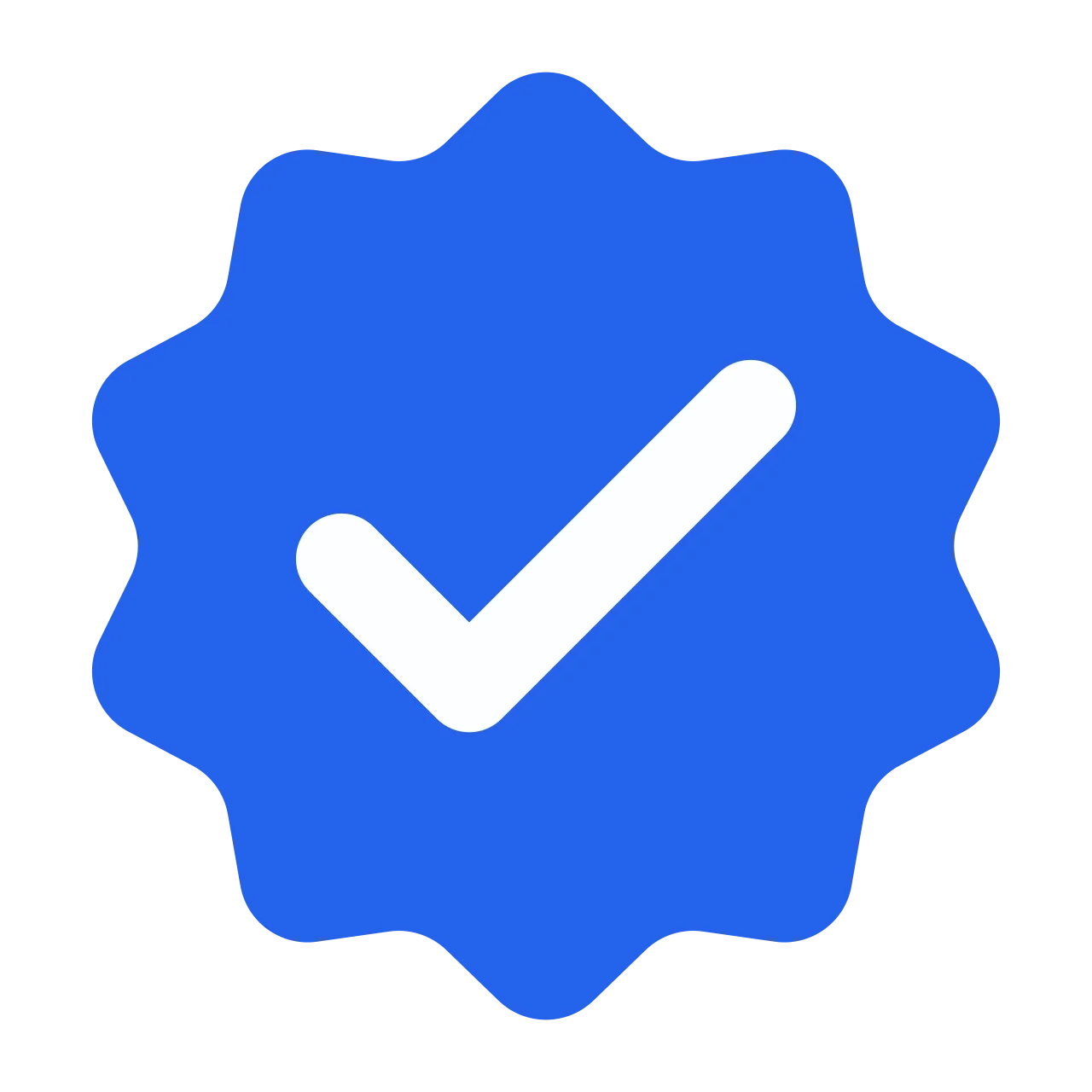
Facts Checked by Josip Putarek
 Fact checked by
Fact checked by 
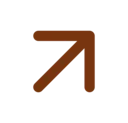

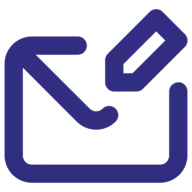 eabungana@gmail.com
eabungana@gmail.com