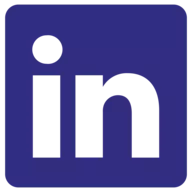Trezor One Review
Overall Rating
90 %
Trezor One Overview
It is a multi-currency crypto hardware wallet developed by SatoshiLabs in 2012 and launched as Trezor Model One in 2014. Despite its age, it remains competitive and is still one of the best storage options for blockchain enthusiasts. Learn all about it here.

Play Responsibly
Key Features:
✔️ Available in over 150 countries worldwide
📱 Available on mobile and desktop
📌 Recognized as one of the safest cold wallets
➡️ Easy to set up and use
⭐ 1,000+ supported cryptocurrencies
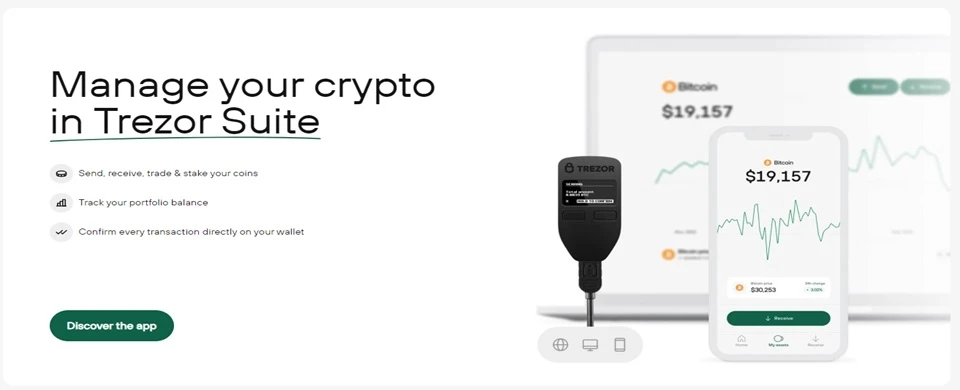
General Info
- Customer Service – User Manual, Help Center, FAQs, the wallet’s community
- SPV or Full Node – Full node
- Who is it Best for? – Best for all security-conscious crypto users
What is Trezor One Wallet?
This hardware wallet is designed for beginners, offering easy setup and use. It is highly secure and has a proven track record of keeping funds safe. The wallet lets users purchase assets and tokens directly and supports over 1,000 assets.
The wallet is a cold storage, non-custodial solution made for storing cryptocurrency. This review established that the device is the oldest hardware wallet and is still considered one of the best in reputation and affordability.
The wallet offers best-in-class security for crypto storage at a fair price, making it a good option for users seeking simple, offline storage with high security. It’s available for both desktop and mobile device users.
It is priced at around $70, making it an affordable option for users looking for a reliable hardware wallet.
-
Pros
-
 Simple and easy to use
Simple and easy to use -
 High security features
High security features -
 Affordable price point
Affordable price point -
 Supports 1250+ assets
Supports 1250+ assets
-
Cons
-
 Cheap, plasticky feel
Cheap, plasticky feel -
 Supports relatively fewer cryptocurrencies
Supports relatively fewer cryptocurrencies
Services Offered by Trezor One Wallet
Trezor is a popular hardware wallet designed to provide secure storage for cryptocurrencies. Here is an overview of the services offered:
1. Secure Storage:A secure offline storage solution for crypto, protecting your private keys from potential online threats, such as hacking or malware. |
2. Multi-Currency Support:The wallet supports a wide range of cryptocurrencies, including BTC, ETH, LTC, and 1,250 other assets. |
3. Transaction Signing:With this wallet, you can securely sign cryptocurrency transactions offline. |
4. Password Manager:It can also function as a password manager. |
5. Compatibility:The wallet is compatible with various operating systems, including Windows, macOS, and Linux. |
How to Create an Account






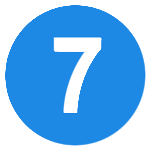
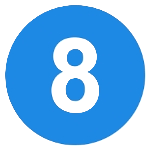

How to Proceed with a Transactions
How to Make a Deposit
- Connect your Trezor device to your computer using the USB cable provided.
- Open the wallet website on your browser and select the wallet you want to use for the deposit.
- Install the Trezor Bridge software on your computer if you haven’t done so already.
- Launch the wallet website and select the wallet you want to use for the deposit.
- Generate a unique deposit address for your wallet by clicking the Receive button on the wallet dashboard
- Copy the generated deposit address or scan the QR code
- Go to the exchange or wallet from where you want to send the funds and go to the withdrawal or send option.
- Paste the deposit address you copied from the Wallet or scan the QR code provided.
- Enter the amount of cryptocurrency you want to deposit & review the transaction details for accuracy.
- Confirm the transaction on the exchange or wallet and wait for the funds to be sent to your Wallet.
- You will see the deposited funds in your Wallet, once the transaction is confirmed on the blockchain.
How to Make a Withdrawal
- Plug your Trezor One device into your computer and
Open your preferred web browser to visit the Wallet website (trezor.io/start). - Click on the “Trezor Wallet” button to access the wallet interface.
- Click on the “Enter PIN” button on the wallet interface.
- Use the device’s touchscreen to enter your PIN.
The numbers will be displayed on the device randomly, so make sure to check the device screen for the correct order. - You will see a list of accounts associated with your wallet, once you have entered your PIN.
- Select the wallet from which you want to make the withdrawal.
If you have multiple wallets, make sure to choose the correct one. - In the wallet interface, click on the “Receive” tab.
You will see a list of receiving addresses associated with the selected wallet. - Locate the withdrawal section on the platform from which you want to withdraw your funds.
Enter the withdrawal address generated in the previous step. - Specify the amount you wish to withdraw.
Review them carefully to ensure accuracy.
If everything looks correct, click on the “Withdraw” button to initiate the withdrawal. - Your wallet will display the details of the pending transaction.
Review the details on the screen, including the withdrawal address and amount.
If they are correct, press the confirmation button on your Trezor device to approve the withdrawal. - Once the withdrawal transaction is confirmed, you will receive a confirmation
Confirmation notification will come from the platform you initiated the withdrawal from.
It may take some time for the transaction to be confirmed, depending on crypto and network congestion.
Supported Tokens
The crypto storage solution supports hundreds of coins and tokens, both natively in Trezor Suite and through third-party tools.
- The wallet supports some of the most popular cryptocurrencies, including BTC, ETH, ADA, LTC, and XRP, among others.
The Wallet is a great option for users looking to manage a wide range of digital assets securely.
Here is a list of what to expect from the over 1,250 compatible assets.
- Bitcoin (BTC)
- Ethereum (ETH) and all ERC-20 tokens
- Cardano (ADA)
- Litecoin (LTC)
- Ethereum Classic (ETC)
- Ripple (XRP)
- Dogecoin (DOGE)
- Monero (XMR) – supported by Trezor firmware but not yet implemented in the Trezor Suite app. For these, you need to use a 3rd party wallet mentioned on the coins list.
- Stellar (XLM) – supported by Trezor firmware only.
- Tezos (XTZ) – supported by Trezor firmware only
- Over 1000 coins and ERC-20 tokens in general.
When it comes to managing cryptocurrencies, the wallet is a trustworthy and secure hardware option.
When the wallet connects to other devices via USB, it restricts that connection to only those that deal in cryptocurrencies. Therefore, the device can connect to devices infected with malware without losing money.
We found out that the device offers unrivaled safety for cryptocurrency, guaranteeing that funds will remain secure even if the device is misplaced.
Security
Trezor One Wallet is designed with a strong emphasis on security, offering users a safe and reliable way to store their cryptocurrencies. It provides multiple layers of protection to ensure the safety of your private keys and funds. Let’s dive deeper.
1. Encryption and Authentication:
This wallet uses advanced encryption methods to protect your private keys. During setup, you’ll create a unique recovery seed – a list of 24 words that the device generates.
The seed is encrypted and stored securely on the device. All transactions made with the wallet are signed using this seed, guaranteeing the authenticity and integrity of the transactions.
Additionally, the Trezor hardware wallet supports a strong PIN code, which is required every time you want to access your wallet.
2. Two-Factor Authentication:
The wallet provides an extra layer of security through its support of two-factor authentication (2FA). By enabling 2FA, you can add an extra step to the login process, which involves using a smartphone app to generate a time-based one-time password.
To set up 2FA, you need to install the app on your smartphone and follow Trezor’s instructions. The benefits of using 2FA include an additional layer of security, making it much harder for attackers to gain access to your wallet.
Even if someone gains access to your PIN code, they would still need physical access to your smartphone to complete the login process.
3. Cold Storage:
One of the key security features of Trezor One Wallet is its use of cold storage. Cold storage refers to storing your cryptocurrency offline, away from any internet-connected device. The wallet achieves this by keeping your private keys completely offline and stored securely on the device itself.
When you want to make a transaction, you need to connect your Trezor wallet to a computer or smartphone using a USB cable. The device securely signs the transaction using your private keys but never reveals these keys to the connected device.
This ensures that even if your computer or smartphone is compromised, your private keys remain secure.
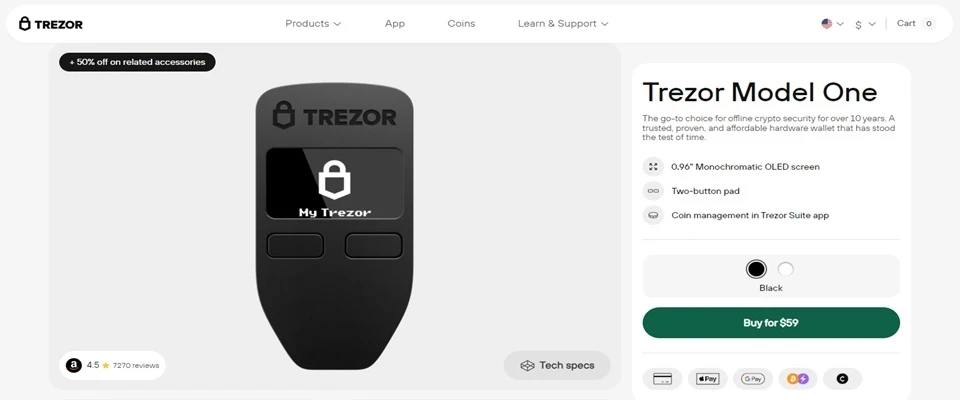
User Interface
We did not encounter any problems during this Trezor Model One review.
- The Wallet app offers a clean and intuitive interface for beginners and experienced users.
- Users can easily view their cryptocurrency balances and transaction history upon logging in.
- The navigation menu is located at the bottom and allows quick access to different sections.
- It’s well-labeled and organized, so sending or receiving funds is a simple process.
How to Use Crypto Wallet on Android & iOS
How to Use Crypto Wallet on a Desktop
Backing up your Trezor One Wallet:
Step 1: Connect your Trezor Wallet to your computer.
Step 2: Open the Trezor app and follow the on-screen instructions to set up your wallet.
Step 3: Once your wallet is set up, click on the “Backup” option in the Trezor app.
Step 4: Choose between a single backup and a Shamir backup.
Step 5: Follow the on-screen instructions to back up your recovery seed.
Restoring your Trezor One Wallet:
Step 1: Use a USB device to connect your Trezor Bitcoin wallet to your computer.
Step 2: Open the Trezor app and follow the on-screen instructions to set up your wallet.
Step 3: Once your wallet is set up, click on the “Recover wallet” option in the Trezor app.
Step 4: Enter your recovery seed when prompted.
Step 5: Follow the on-screen instructions to restore your wallet
Troubleshooting
The wallet is a dependable and user-friendly way to manage cryptocurrencies, but like any technology, it may experience issues. To assist users with these problems, we have created a troubleshooting guide that addresses common problems and provides step-by-step solutions for resolving them.
1. Device Not Recognized
Solution:
- Ensure that you are using the original USB cable that came with the Trezor Model One device.
- Try using a different USB port on your computer. Sometimes, USB ports can become faulty.
- If you are using a USB hub, try connecting the Trezor Model One directly to your computer.
- Restart your computer and reconnect the Trezor Model One.
- If the issue persists, try connecting the device to another computer to determine if the problem lies with your computer or the device itself.
2. Unable to Access Wallet
Solution:
- Ensure that you have installed the Trezor Bridge software on your computer. This software allows your device to communicate with the wallet interface.
- Make sure you are using a supported browser such as Google Chrome, Mozilla Firefox, or Microsoft Edge.
- Disable any browser extensions or plugins that could interfere with the wallet interface.
- Clear your browser cache and cookies and try accessing the wallet again.
- If you are accessing the wallet through a bookmarked link, try typing the URL directly into your browser’s address bar.
3. Forgotten PIN or Recovery Seed
Solution:
- If you have forgotten your PIN, reconnect the Trezor Model One to your computer.
- On the wallet interface, select “Forgot PIN” and follow the on-screen instructions to enter your recovery seed.
- If you have forgotten your recovery seed as well, unfortunately, there is no way to recover your wallet. It is crucial to store your recovery seed in a safe place.
4. Transaction Not Confirmed
Solution:
- Check the transaction details on the wallet interface to ensure that the recipient address and amount are correct.
- Verify that you have sufficient funds in your account to cover the transaction fees.
- If the transaction is pending, wait for a sufficient number of confirmations. The time required for confirmations depends on the cryptocurrency you are using.
- If the transaction still does not confirm, try increasing the transaction fee.
- If none of the above steps work, contact Trezor support for further assistance.
5. Firmware Update Failure
Solution:
- Ensure that your device is connected to a stable internet connection.
- Make sure your computer has sufficient battery power or is connected to a power source.
- Restart your computer and reconnect the Trezor Model One.
- If the firmware update fails, try using a different USB cable and port.
- If the issue persists, contact Trezor support for guidance on resolving the firmware update failure.
Remember, if you encounter any persistent issues while using the Trezor Bitcoin wallet, it is always recommended to reach out to the Trezor support team for further assistance.
They have a dedicated team of experts who can provide personalized guidance and solutions based on your specific situation.
Trezor One Wallet Alternatives
| Trezor One | Ledger Nano S | Trezor model T | |
| Design: | Lightweight plastic casing | Sleek steel design | Large touchscreen |
| Mobile Support: | Only Android devices in the mobile browser | Mobile app for both iOS and Android | Work with desktop, internet browsers, Android, and iOS platforms |
| Cryptocurrency Support: | Supports 1,289 cryptocurrencies | Supports over 5,500 cryptocurrencies | Supports 1450+ cryptocurrencies and tokens |
| Security: | Built on a single-chip base | Double-chip base for added security | More powerful CPU and ultrasonic welding casing |
| Additional Features: | Upgraded to Trezor model T | Bluetooth connectivity Upgraded to Ledger Nano S Plus | Color touchscreen and Shamir Backup for improved private key security |
| Price: | Priced at $69 | Priced at $79 | Priced at $219 |
Final Thoughts
Trezor crypto wallet is a hardware solution that securely manages over 1,000 cryptocurrencies. With features like limited USB access, open-source designs, two-factor authentication, and cold storage, users can trust that their digital assets are safe.
- It is user-friendly and offers an in-wallet exchange service.
Troubleshooting any issues is easy with the solutions provided by Trezor. If you are looking to purchase a great cold storage solution for crypto assets without breaking the bank, the Trezor Model One is a good fit.
The Trezor One Wallet is the industry standard hardware wallet and has been for some time. In sum, it’s a reliable and legal way to keep track of cryptocurrency, packed with useful extras for its customers.
Frequently Asked Questions
In this section, Eugene Abunagana will address your inquiries and the most common questions regarding Trezor Model One and offer guidance to newcomers in the field.
Feel free to submit your questions through our contact form, or leave a comment below, and we will strive to respond within 48 hours.
Can I buy crypto with Trezor One?
Yes, Trezor Wallet allows users to purchase assets and tokens directly.
What coins can the Trezor One hold?
Trezor supports hundreds of coins and tokens, both natively in the Trezor Suite and through third-party tools. Native support of Bitcoin, Ethereum (and all ERC-20 tokens), Cardano, Litecoin, Ethereum Classic, XRP, and Dogecoin, plus some other coins, means that you will be able to add, receive, and send them directly in the Trezor Suite application for desktop or web.
Is Trezor One still safe?
It remains a secure option for storing digital assets, thanks to its use of standard security measures like encryption and two-factor authentication. The wallet stores cryptocurrency in cold storage, keeping private keys offline and away from online threats such as hacking and phishing attacks.
Is Trezor One a good way to store Bitcoin Cash?
Yes, the wallet is a good way to store Bitcoin Cash. The wallet supports Bitcoin Cash, allowing users to store, send, and receive Bitcoin Cash securely.
He has worked with several companies in the past including Economy Watch, and Milkroad. Writing for BitEdge is highly satisfying as he gets an opportunity to share his knowledge with a broad community of gamblers.
Nationality
Kenyan
Lives In
Cape Town
University
Kenyatta University and USIU
Degree
Economics, Finance and Journalism

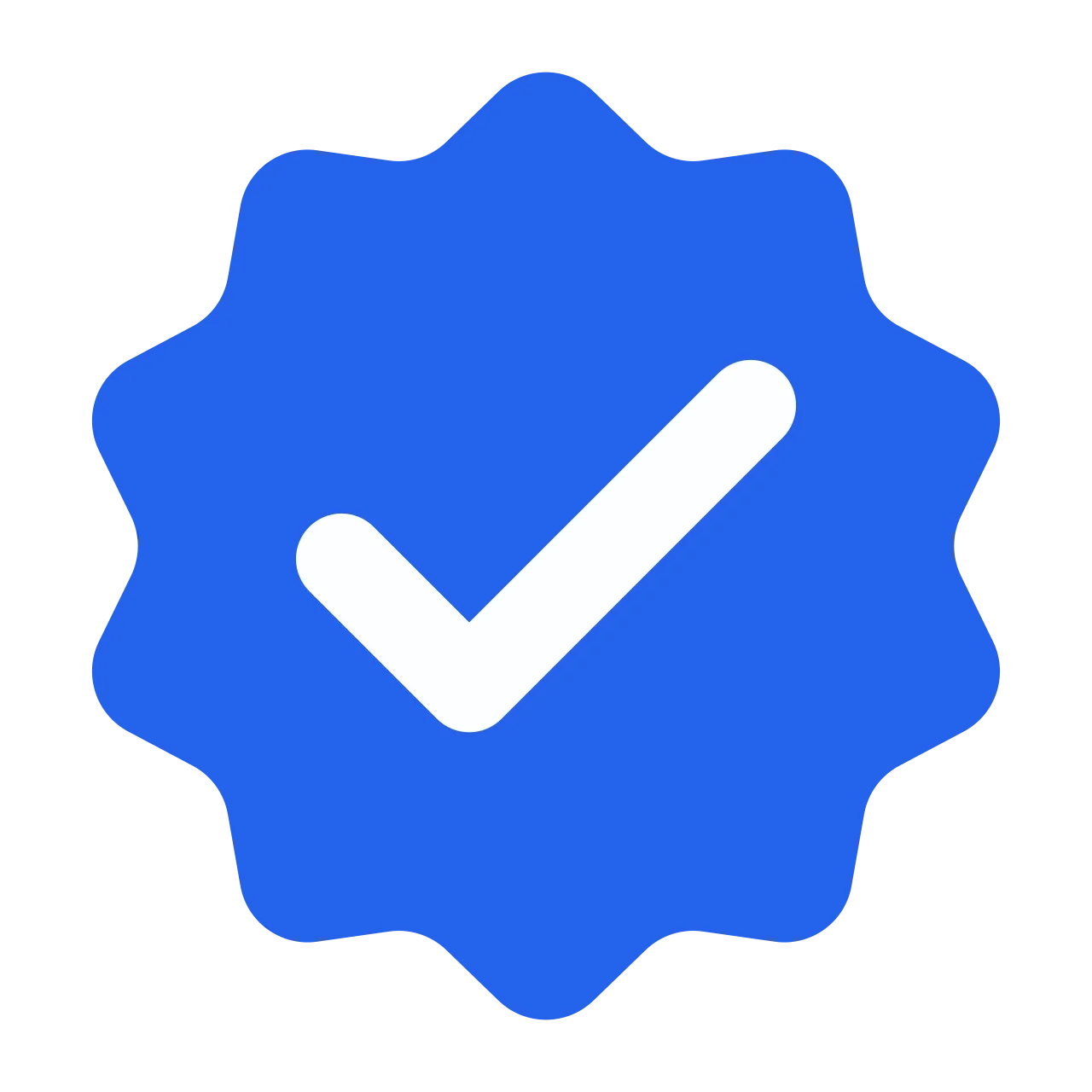
Facts Checked by Josip Putarek
He has worked with several companies in the past including Economy Watch, and Milkroad. Writing for BitEdge is highly satisfying as he gets an opportunity to share his knowledge with a broad community of gamblers.
Nationality
Kenyan
Lives In
Cape Town
University
Kenyatta University and USIU
Degree
Economics, Finance and Journalism

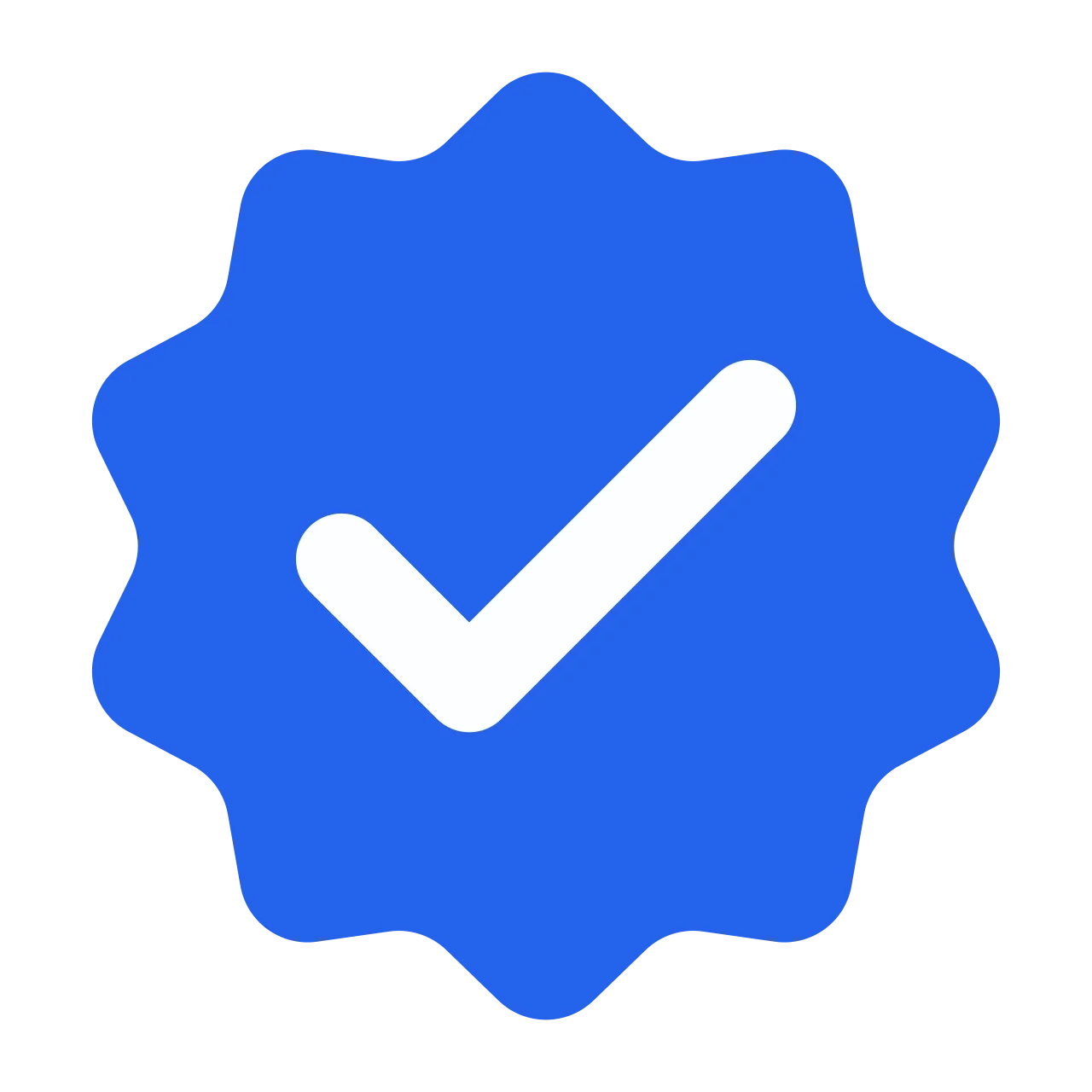
Facts Checked by Josip Putarek

 Fact checked by
Fact checked by 
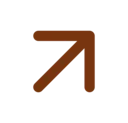



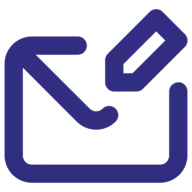 eabungana@gmail.com
eabungana@gmail.com